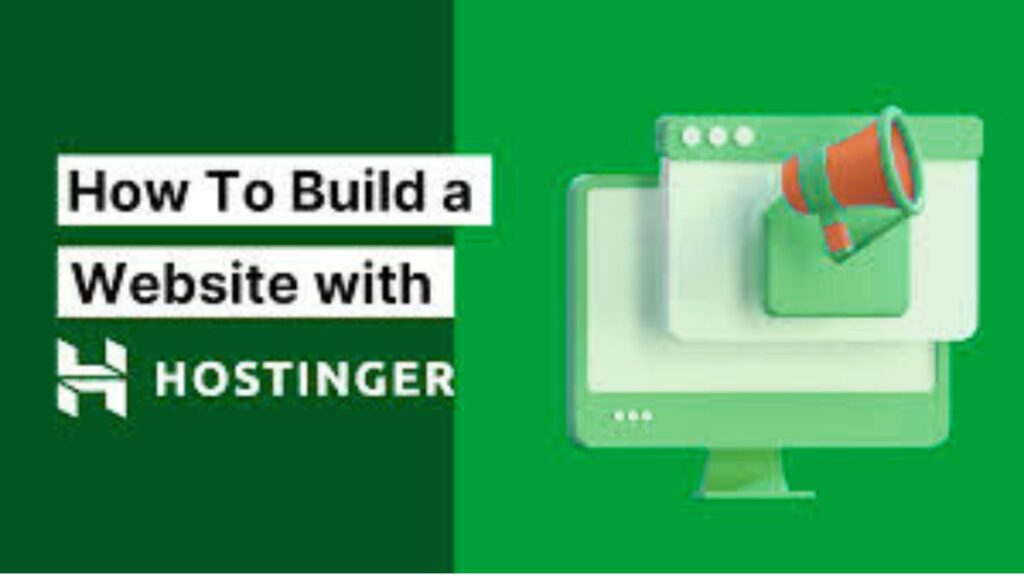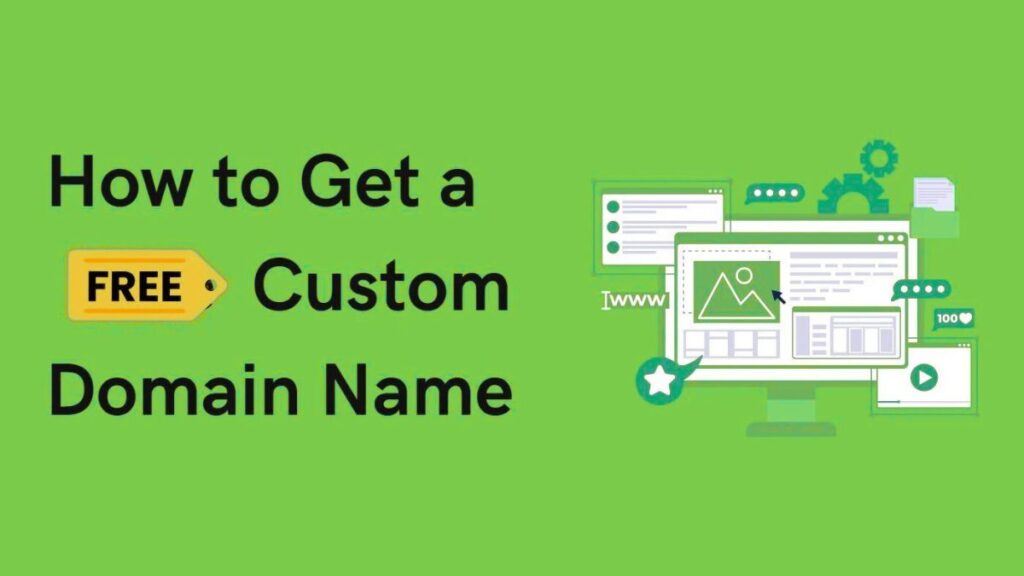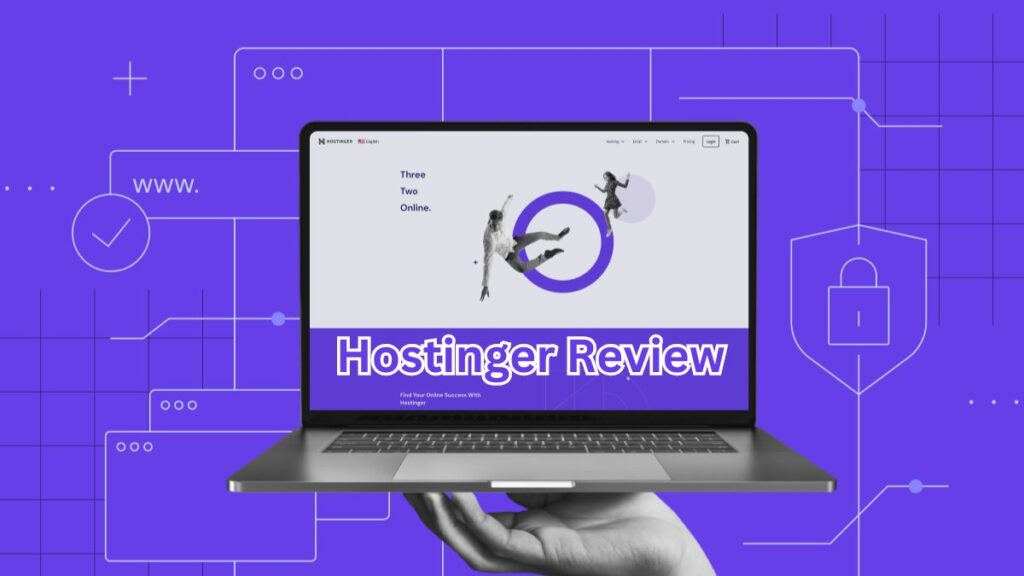Creating your first website can feel overwhelming, but with the right guidance, it’s easier than you think! Hostinger is one of the most beginner-friendly web hosting providers, offering affordable plans, a simple control panel, and one-click WordPress installation.
In this guide, we’ll walk you through the entire process—from purchasing a domain name to publishing your website. Whether you’re building a blog, portfolio, or online store, this tutorial will help you get online quickly and efficiently.
Let’s get started!
Choose a Hosting Plan
Before you can build a website, you need a hosting provider. Hostinger offers several plans:
- Single Shared Hosting – Best for a single website (great for beginners).
- Premium Shared Hosting – Supports up to 100 websites (ideal for multiple projects).
- Business Shared Hosting – Includes daily backups and more resources.
How to pick the right plan?
- If you’re just starting, the Single Shared Hosting plan is perfect.
- For eCommerce or high-traffic sites, consider Business Hosting for better performance.
Register a Domain Name
Your domain name is your website’s address (e.g., yourwebsite.com). Here’s how to get one:
- Go to Hostinger’s website and click “Get Started.”
- Search for your desired domain name (e.g.,
myawesomeblog.com). - If available, add it to your cart and proceed.
- Choose a registration period (1 year is standard).
Pro Tip:
- Use a .com domain for better credibility.
- Keep it short, memorable, and brandable.
Purchase Hosting and Complete Registration
After selecting your domain:
- Pick a hosting plan (as discussed in Step 1).
- Select your billing cycle (longer plans save money).
- Create an account with your email and set a password.
- Complete payment via credit card, PayPal, or other methods.
Once done, you’ll receive a confirmation email with login details.
Log in to Hostinger’s hPanel
Hostinger uses hPanel (a simplified control panel). To access it:
- Go to Hostinger’s login page.
- Enter your credentials.
- You’ll see hPanel Dashboard—your website management hub.
Install WordPress (or Another Website Builder)
Hostinger offers one-click WordPress installation, the most popular website builder.
Installing WordPress:
- In hPanel, go to “Website” > “Auto Installer.”
- Select WordPress.
- Fill in details:
- Website Title (e.g., “My Travel Blog”)
- Admin Username & Password (keep it secure!)
- Email (for admin access)
- Click Install.
Alternative: If you prefer a website builder, Hostinger also supports Zyro (drag-and-drop editor).
Customize Your Website
Now, it’s time to design your site!
A. Accessing WordPress Dashboard
- Go to
yourwebsite.com/wp-admin - Log in with your admin details.
B. Choosing a Theme
- Go to Appearance > Themes > Add New.
- Browse free themes (e.g., Astra, OceanWP).
- Click Install and Activate.
C. Adding Essential Plugins
Plugins add functionality. Install these must-haves:
- Yoast SEO (for search engine optimization)
- Elementor (drag-and-drop page builder)
- WooCommerce (if selling products)
Create Your First Pages
Every website needs at least:
- Homepage (main landing page)
- About Page (tell visitors who you are)
- Contact Page (let people reach you)
How to Add a New Page:
- Go to Pages > Add New.
- Use Elementor or Gutenberg editor to design.
- Click Publish when ready.
Set Up SEO Basics
To rank on Google:
- Install Yoast SEO.
- Go to SEO > Dashboard and follow setup wizard.
- Optimize each page with:
- Focus Keyword (what people search for)
- Meta Title & Description (appears in Google)
Launch Your Website!
Before going live:
✅ Test your site on different devices.
✅ Check for broken links.
✅ Enable an SSL certificate (free in Hostinger).
To launch:
- Your site is live as soon as WordPress is installed!
- Share it on social media and start promoting.
Final Thoughts
Setting up your first website with Hostinger is simple if you follow these steps. From choosing a domain to publishing content, you now have everything you need to get online.
Ready to start? Sign up with Hostinger today and bring your website to life!
FAQs
Q: Can I change my domain later?
A: Yes, but it’s easier to pick the right one from the start.
Q: Is Hostinger good for beginners?
A: Absolutely! Its hPanel is user-friendly.
Q: Do I need coding skills?
A: No, WordPress and website builders make it easy.