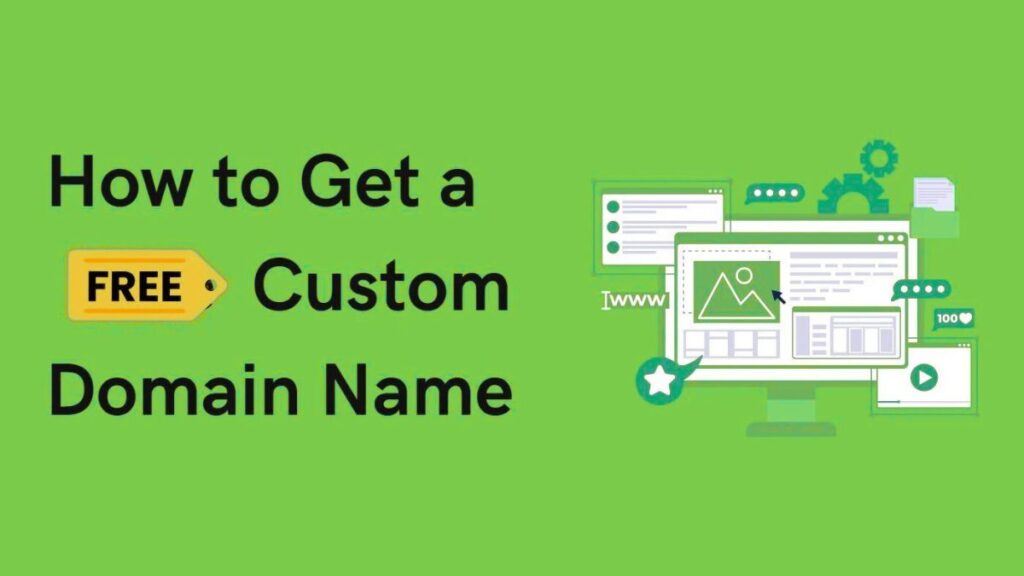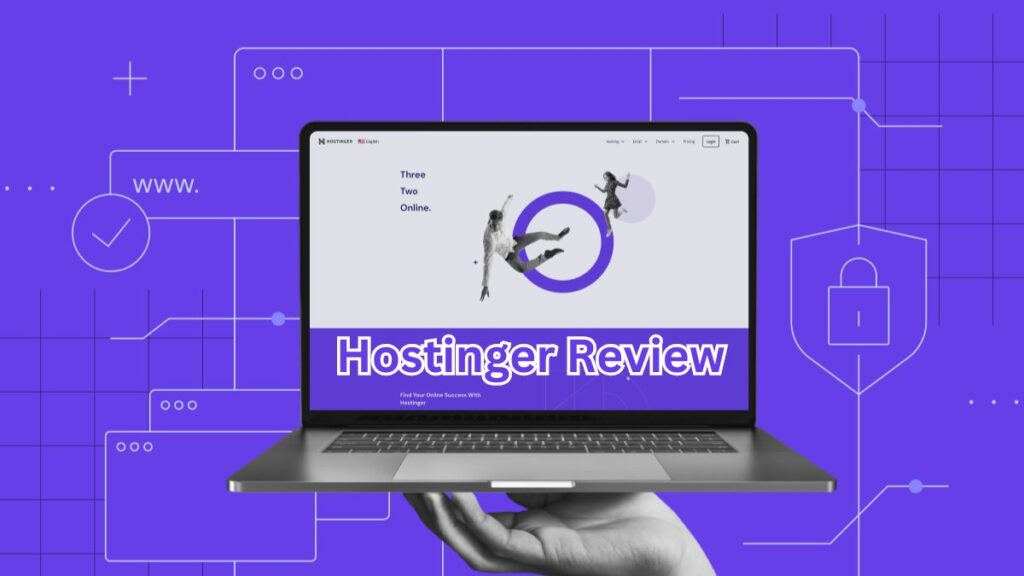Hostinger hPanel is a custom hosting control panel designed to simplify website management. Unlike cPanel or Plesk, hPanel offers a user-friendly interface tailored for Hostinger users, making it easier to handle domains, emails, databases, and files.
If you’re new to Hostinger or struggling to navigate hPanel, this guide will walk you through every essential feature step by step. By the end, you’ll confidently manage your hosting account like a pro!
How to Access Hostinger hPanel
Before diving into hPanel, you need to log in:
- Go to Hostinger’s Website (www.hostinger.com)
- Click “Login” (top-right corner)
- Enter your credentials (email & password)
- Once logged in, click “hPanel“
You’ll now see the hPanel dashboard.
Understanding the Hostinger hPanel Dashboard
The hPanel dashboard is divided into key sections:
- Website Overview – Quick stats (visitors, disk space, etc.)
- Hosting & Domains – Manage websites & domains
- Email Accounts – Create & manage professional emails
- Databases – MySQL & PHPMyAdmin access
- Files – File Manager & FTP details
- Security – SSL, backups, and protection tools
- Advanced – Cron jobs, PHP settings, etc.
Let’s explore each section in detail.
1. Managing Your Website in Hostinger hPanel
A. Installing WordPress (or Other CMS)
If you haven’t set up a website yet, Hostinger’s Auto Installer makes it easy:
- In hPanel, go to “Website” > “Auto Installer”
- Select WordPress (or another CMS like Joomla)
- Fill in details (website name, admin login, etc.)
- Click Install
Your site will be ready in minutes!
B. Managing Domains & Subdomains
- Adding a New Domain:
- Go to “Hosting” > “Domains”
- Click “Add Domain” and follow the steps
- Creating a Subdomain:
- Navigate to “Domains” > “Subdomains”
- Enter a name (e.g.,
blog.yourdomain.com) - Click Create
2. Setting Up Professional Email Accounts
Hostinger allows you to create custom emails (e.g., contact@yourdomain.com):
- Go to “Email” > “Email Accounts”
- Click “Create Email Account”
- Enter details (username, password)
- Click Create
You can access emails via Webmail (Roundcube) or connect them to Outlook/Gmail.
3. Managing Files via File Manager
Instead of using FTP, hPanel has a built-in File Manager:
- Go to “Files” > “File Manager”
- Navigate to public_html (main website folder)
- Upload, edit, or delete files directly
For FTP access:
- Go to “Files” > “FTP Accounts”
- Create an FTP user and use an FTP client like FileZilla
4. Database Management
If your site uses a database (e.g., WordPress):
- Go to “Databases” > “MySQL Databases”
- Create a new database & user
- Assign the user to the database
To manage databases:
- Use PHPMyAdmin (under “Databases”)
5. Security & Backups
A. Enabling Free SSL
- Go to “Security” > “SSL”
- Select your domain and enable “Let’s Encrypt SSL”
B. Setting Up Backups
- Navigate to “Security” > “Backups”
- Click “Generate Backup” (manual)
- Restore backups if needed
6. Advanced Settings
A. Changing PHP Version
- Go to “Advanced” > “PHP Configuration”
- Select your preferred PHP version
B. Setting Up Cron Jobs
- Under “Advanced” > “Cron Jobs”
- Add a new cron job (for scheduled tasks)
Hostinger’s hPanel is a powerful yet simple control panel for managing websites, emails, databases, and security. By following this guide, you can confidently navigate hPanel and optimize your hosting experience.