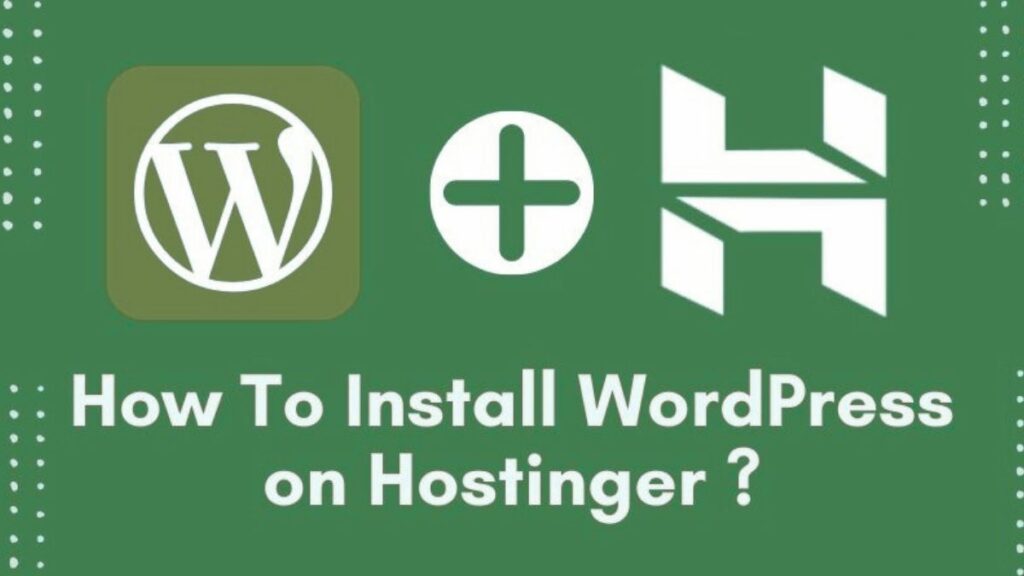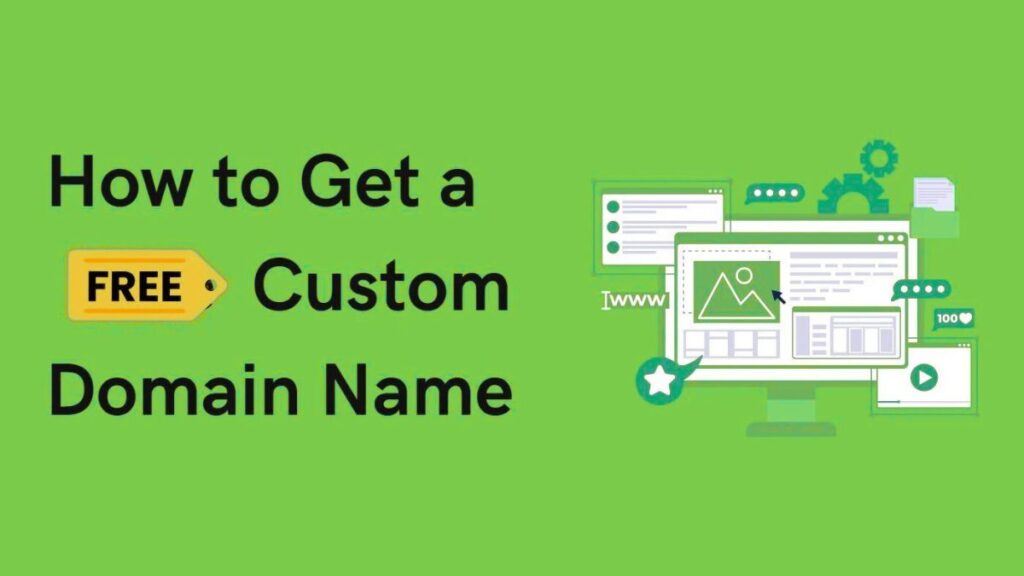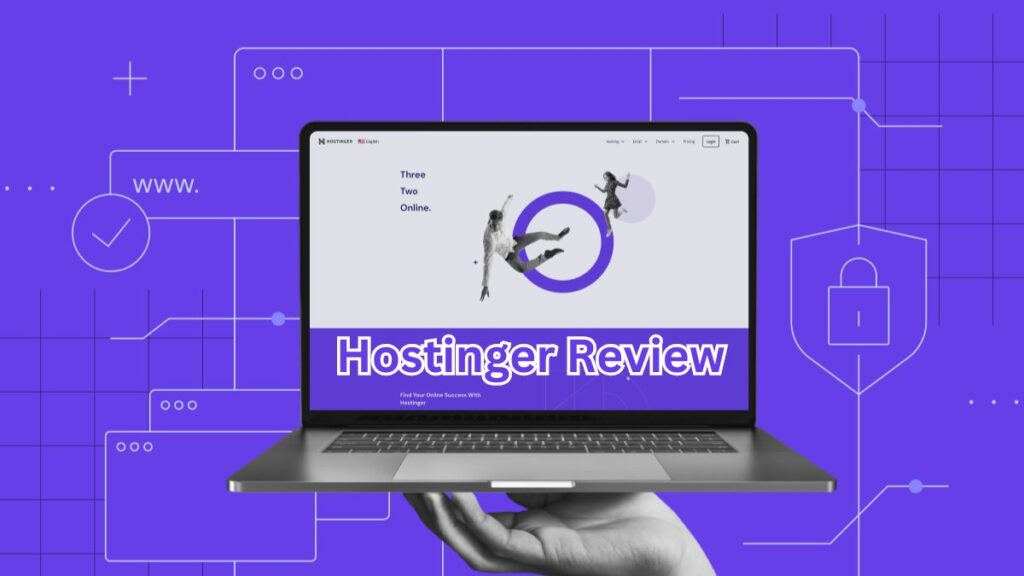Installing WordPress on Hostinger is a simple process, even for beginners. Hostinger offers a user-friendly control panel (hPanel) and a one-click WordPress installer, making setup quick and hassle-free.
In this guide, we’ll walk you through the entire process step by step, from purchasing hosting to launching your WordPress site.
Prerequisites
Before installing WordPress, ensure you have:
✅ A Hostinger hosting plan (Shared, Cloud, or WordPress hosting)
✅ A domain name (registered or purchased through Hostinger)
✅ Login credentials for your Hostinger account
Step 1: Log in to Your Hostinger Account
- Go to Hostinger’s official website and click “Log In“.
- Enter your email and password.
- Once logged in, you’ll see your hPanel dashboard.
Step 2: Access the Auto Installer
- From the hPanel dashboard, navigate to “Website” > “Auto Installer”.
- Under “Popular Applications”, select WordPress.
 (Example image placeholder)
(Example image placeholder)
Step 3: Configure WordPress Installation
- Select Domain – Choose the domain where you want to install WordPress.
- Directory (Optional) – Leave blank if installing on the main domain (e.g.,
yourdomain.com). If installing in a subfolder (e.g.,yourdomain.com/blog), enter the folder name. - Website Name – Enter your site’s name (can be changed later).
- Admin Username & Password – Create a secure login (avoid using “admin” as the username).
- Admin Email – Use a valid email for account recovery.
- Language – Select your preferred language.
 (Example image placeholder)
(Example image placeholder)
Step 4: Install WordPress
- Click “Install” and wait a few seconds for the process to complete.
- Once installed, you’ll see a success message with login details.
Step 5: Log in to WordPress Dashboard
- Go to
yourdomain.com/wp-admin(replace with your domain). - Enter the Admin Username and Password you set earlier.
- You’ll now see the WordPress Admin Dashboard, where you can customize your site.
Step 6: Configure Basic WordPress Settings
After logging in, optimize your site with these steps:
1. Change Site Title & Tagline
- Go to Settings > General.
- Update Site Title and Tagline.
- Click Save Changes.
2. Set Up Permalinks (SEO-Friendly URLs)
- Go to Settings > Permalinks.
- Select “Post Name” (recommended for SEO).
- Click Save Changes.
3. Install a WordPress Theme
- Go to Appearance > Themes > Add New.
- Choose a free theme (e.g., Astra, OceanWP) or upload a premium one.
- Click Install and then Activate.
4. Install Essential Plugins
- Go to Plugins > Add New.
- Install these recommended plugins:
- Rank Math SEO (for SEO optimization)
- Elementor (drag-and-drop page builder)
- WP Super Cache (for speed optimization)
- UpdraftPlus (for backups)
Step 7: Launch Your WordPress Site
Once your site is ready:
- Visit your domain (
yourdomain.com) to see your live site. - Start publishing content by going to Posts > Add New.
Troubleshooting Common Issues
❌ “Error Establishing Database Connection”
- Check if your database credentials in
wp-config.phpare correct. - Contact Hostinger support if the issue persists.
❌ White Screen After Installation
- Disable plugins via FTP by renaming the
pluginsfolder. - Switch to a default theme (e.g., Twenty Twenty-Four).
❌ Forgot Admin Password
- Click “Lost your password?” on the WordPress login page.
- Reset via email or use Hostinger’s “File Manager” to edit the database.
Final Thoughts
Installing WordPress on Hostinger is a quick and easy process thanks to its one-click installer. Follow this guide to set up your website in minutes and start building your online presence.
🔹 Need help? Hostinger offers 24/7 live chat support for assistance.
🚀 Ready to begin? Sign up for Hostinger and install WordPress today!
FAQs
Q: Can I install WordPress on Hostinger for free?
A: WordPress is free, but you need a Hostinger hosting plan (starts at $1.99/month).
Q: Does Hostinger offer a free domain?
A: Yes, some plans include a free domain for the first year.
Q: Can I migrate an existing WordPress site to Hostinger?
A: Yes, use Hostinger’s free WordPress migration plugin or request a managed migration.